The Apps Menu
| See in this page: Bell | Bookmarks | Capture | Label | Outfits | Timer | Titler |
Apps Main Menu
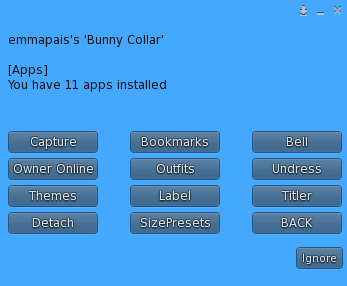
This menu is where you will find links to applications and custom plugins. The above image includes all the optional apps in the standard V8 updater.
The following apps are included in OpenCollar V 8:
Bell
This App controls the bell visibility and sound. Only operative with collar designs that include bells.
On/Off – Toggles the bell on and off.
Show/Hide – Toggles bell visibility.
Next Sound – Changes the active bell sound.
Vol +/- – Increases or decreases the sound volume of the bell.
Bookmarks
Bookmarks allows anyone with Trusted or Owner access to enter locations around the grid and teleport you to those locations. Bookmarks makes it unnecessary to add landmarks to the collar for teleportation. Not available to Public or Group access.
Using Bookmarks
-
To call the bookmarks menu:
[prefix] bookmarks -
To send the wearer to a bookmark:
From the Main menu go to Apps > Bookmarks and press the named bookmark button, or:[prefix] tp [bookmarkname]
Adding and Removing Bookmarks
- Save
Opens a dialog window where you can enter a name for the wearer’s current location, to create a bookmark for that location. Use a short name that’s easy to remember and looks good on a button. Pressing “submit” adds the name to the bookmarks menu.
If you want to add a location remotely, that is, using different coordinates from the wearer’s current location:Press Save.
Enter the desired slurl. Press submit.
You will get a second dialog window where you enter the name for the bookmark. - Print
Prints the bookmarks settings to enter into the bookmarks notecard. New bookmarks may be added to the bookmarks notecard directly following this protocol. - You may have to add a notecard to the contents of the root prim named .bookmarks to use this function.
- Remove
Removes selected bookmarks from the menu.
Capture
Capture gives temporary Trusted level access to a captor. The wearer can enable Capture by first installing it on the collar, and then selecting “Enabled” in the Capture menu as described below. Capture works in one of two basic ways: If Public access is disabled, a captor can click the wearer’s collar or use the chat command [prefix] capture to receive the Capture menu. If Public access is enabled, a captor can only use the chat command to access the Capture menu. Touching the collar in this case will get the collar menu directly. If the wearer clicks the collar, and selects Apps and then Capture, the following check-box options are shown:
- Enabled - When checked, it is possible to capture the wearer via chat command or by touching the collar. This will deliver a dialogue to the captor: “Do you want to capture xx?”. If the captor says yes, the wearer gets a dialog (unless “Risky” is checked as detailed below) asking if they will allow the capture.
[prefix] captureToggle to capture or release the wearer. Not available to the wearer. - Risky - When checked, the wearer does not get a dialog asking permission.
- Auto Release - When checked, the capture event will end ten minutes after the captor leaves the region.
- Using the collar safeword ends the capture event for the wearer.
In addition to Trusted access, the Capture function applies the Refusetp exception. The wearer’s viewer automatically accepts tp offers when he or she is leashed by the captor.
[prefix] capture on
prefix] capture off
[prefix] risky on/off– turns on and off wearer permission.
Detach
Gives a list of occupied attachment points with the names of the objects attached to each. Pressing the button with the corresponding name will detach the item (unless there is a lock on detach or Dress is restricted).
[prefix] detach(opens the “detach” menu)
Label
In collars built with a label only. There are two versions of the label app, one for standard prim labels and one for mesh faces. The label app applies the wearer name using a scripted texture offset.
Set Line: opens a dialog to change the text on the label. [prefix] label [newlabel]
Color: changes the color of the label text. [prefix] label color
Font: changes the font of the label text. [prefix] label font
Scroll sets the label so it scrolls on the mesh label prim.
Outfits
See: Outfits
Owner Online
This app will notify the wearer in chat when their owner is online.
- On The checkbox turns the app on or off. When off, the checkbox is empty.
- Set Interval sets the number of seconds after which the app will check for an owner online.
- NotifChat allows the owner online notification to appear in the wearer’s local chat.
- NotifDialog the owner online notification appears in a dialog popup.
Size Presets
This app allows you to save a size, position and rotation.
- save Use this button to save and name the set position, size and rotation.
- Restore Once at least one preset is saved, it will appear by name on this Restore list, to return the collar to that position, size and rotation.
- Delete Removes a preset from the list.
Themes
See: Themes
Timer
(version 8.3 and later) This app allows a timer to be set, for a wide range of purposes. The most common use would be to have the collar unlock the wearer after the time limit is up, but you can also use it to activate things after a certain amount of time has passed. You may set multiple things to be triggered at the same time when the timer expires. For example, you might set the wearer kneeling, leash them to a post, and set the ‘Stray’ restriction. By activating a timer with Unpose, Unleash and Clear RLV all ticked, then when the timer expires, the collar wearer is freed. By using the Customs button, it is possible to set any combination of chat commands on a time delay, so you could for example remove a particular restrictions preset without clearing all restrictions, set an outfit to change after a fixed time, teleport someone home in an hour, and so forth.
Timer: Opens a dialog to allow you to set the length of the timer.
[prefix] timer time
Lockout: When Lockout is selected, the collar wearer will be locked out of their collar entirely when timer is active (primarily for self-bondage). Wearer setting.
Customs: Opens a text box to allow custom commands to be entered that will be triggered when the timer runs down. These are entered in the form of chat commands, and you can set multiple commands separated by commas. The commands will be issued as if the person starting the timer had said them in chat. Do not include the prefix, just the command.
[prefix] timer customs
Unleash: Wearer will be unleashed when the timer expires.
[prefix] timer unleash on(off)
Unpose: Poses will be stopped when the tmer expires.
[prefix] timer unpose on(off)
Unsit: Wearer will be unsat when the timer expires.
[prefix] timer unsit on(off)
Clear RLV: Issues a Clear RLV command when timer expires (same as CLEAR ALL button in the main RLV menu), which will end restrictions when the timer expires.
[prefix] timer clearrlv on(off)
Titler: Sets a title over the wearer’s head when the timer is active, with time remaining showing. Will not appear if another title has already been set with the titler app.
[prefix] timer titler on (off)
Permissive Allows users with lower authority than the timer setter (apart from the wearer) to stop their timer.
[prefix] timer permissive on (off)
Start: Starts the timer running.
[prefix] timer start
EndNow: (Only when timer is active) Jumps the timer forwards to the end of the timer, and issues commands that are set to be issued when the timer runs down.
[prefix] timer endnow
Cancel: (Only when timer is active) Cancels the timer and resets, without issueing the commmands that are set to be issued when the timer runs down.
[prefix] timer cancel
Titler
Sets a line of text overhead on the wearer’s avatar. Requires the FloatText prim to set the position of the titler.
[prefix] titler plainsaves the title input to settings as plain text rather than base64
Set Title: Opens a dialog where you can input and submit the desired text.
[prefix] title [text string]
Up / Down: Adjusts the position of the titler text up or down.
[prefix] titler up/down
Show / Hide: Toggles visibility of the titler text.
[prefix] titler show/hide
Color: Changes the color of the titler text.
[prefix] titler color [vector RGB]
Undress
Allows those with collar access to remove, lock and unlock system layers.
System Layers include:
- alpha
- tattoo
- universal
- shoes (shoe base)
- socks
- underpants
- undershirt
- pants
- shirt
- jacket
- gloves.
It will also lock and unlock the required system layers. These cannot be removed because they are required for the system avatar, they can only be replaced:
- skin
- shape
- eyes,
- hair (hair base/eyebrow shaper)
Contributors: Silkie Sabra, Trinkitx
Posts
subscribe via RSS